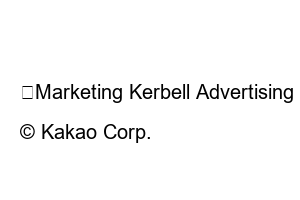윈도우 초기화For those of you who are already using Windows, we will show you how to easily reset Windows without having to reinstall it. There is absolutely no need to call a computer technician. It’s so easy! Please follow this article carefully.
When you reset, your computer will restart and this article will be turned off, so transfer this article to your cell phone and view it on your phone while resetting your PC! Links to this article:
1) Search for ‘reset’ in the Windows search bar and click the “Reset this PC” menu.
2) Press the “Start” button to reset this PC
3) Select whether to remove only apps and settings while keeping personal files, or remove everything.
Since formatting is usually done to cleanly erase everything, it is common to select the option below.
Select Remove All Items to do a clean reset
4) If you format using the “local reinstallation” method without having to reinstall Windows separately via USB or any other method, Windows will automatically be installed as the computer is initialized.
Select local reinstall
Click the next button
Ready to initialize. Takes about 30 seconds to 1 minute.
5) Now you are ready to reset this PC and press the “Reset” button to proceed with the reset. The translation seems a little bit wrong, but please take it as meaning that I will format this computer and set it up again 🙂 This is the concept of the “OK” button.
Click Reset
If you have reached this point, wait for 30 minutes to 1 hour to complete initialization and the installation wizard to set up new Windows will appear. Follow the instructions in the installation wizard to set your country and user name.
The format (initialization) process deletes all data on the hard drive, so it is recommended that you back up important files before formatting. It is best to move it to an external storage device such as a USB or external hard drive, or to a cloud such as Google Drive.
👉Marketing Kerbell Advertising Training/Agency
👉Team Marketing Kerbell
© Kakao Corp.