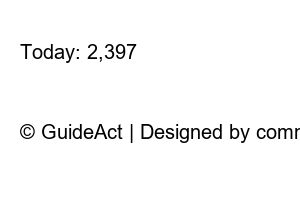윈도우10 초기화The cleanest and longest-lasting way to use your computer is to format it periodically.
If your computer is infected with a virus or is significantly slower than before, we recommend a factory reset.
Windows 10 supports initialization settings, not formatting.
It is much more convenient and simpler than the old method of formatting using USB or DVD.
When you go through this initialization process, all existing data will be deleted so that it cannot be recovered even by the data recovery center.
Even at the actual data recovery center, I was informed that recovery was not possible from a disk that had been initialized with Windows 10.
Before initializing, please back up important files to an external hard drive, Naver Cloud, Google Drive, etc.
The Windows 10 initialization method provided below cannot be recovered by removing files or cleaning the drive.
Now, let’s learn how to reset it.
Click Settings
Click Update & Security
Click Recovery on the left menu >> Click Start
– Keep my files, as explained, is an initialization that keeps existing documents, files, photos, etc. and restores programs and apps for the first time.
– Removing everything is a more powerful reset than formatting.
Select Remove everything
Click Remove Files and Clean Drive
Click Reset
Resetting this PC as it reboots
Once initialization is complete, the initial Windows 10 user settings screen will boot.
Windows 10 automatically grabs drivers as Windows updates progress, so there is no need to install drivers separately. Thank you. Have a happy day today 🙂
4,207,578
Today: 2,397
Yesterday: 3,674
© GuideAct | Designed by comnewb