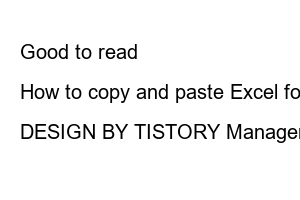컴퓨터 램 확인방법Those who are interested in computers, of course, would know, but most ordinary people know a few things and don’t know.
In this time, we will look at how to check the RAM (RAM) among computer specifications.
One of these is to install a program, which can be used to check the notebook memory. ~
The first way to check the computer RAM is to check the system information. How to move is as follows.
Right-click on the My Computer icon and select “Properties” from the menu
Then a system window pops up, and if you check the red box below, it says that the installed memory is 16.0GB, right?
My computer had 16 gigabytes of RAM.
There is another way to access the system screen.
For Windows 10, click the “Settings” icon below.
Click “System” in the Windows Settings menu and you’re done.
Scroll down the left side of the system settings and you will find the “About” menu.
Click on this menu and voila.
The specifications of the device are coming out. I was able to check the RAM specs as well.
Search “dxdiag” in Windows search.
If a utility called DirectX is installed (almost likely installed), click to move.
A window called Directx Diagnostic Tool appears, and I was able to check the memory specifications here as well.~
The last method is to install a program called CPU-Z and check it. This program is one of those programs that many people use because it is not just for computer specifications.
You can also use this to check your laptop memory.
Search for cpu-z on Google and connect.
Then the screen below will appear,
If you scroll down, there are two versions, a classic version and a custom version. Since I don’t like loud things, I install the program with the English installation version of the classic version.
Please note that the program installation is replaced with a screenshot.
After the program is installed, you can see that there is an icon on the desktop as shown below.
Shall we run it? And there are many names with different meanings. Only experts can know. Anyway, the RAM we want to know about is in the Memory menu.
When I clicked on the memory tab, I was able to see what the size of the memory (RAM) was.
If it is simply for checking RAM, it seems to be a program with a little excessive performance.
Please choose the one you like among the three and check the computer RAM.
Good to read
mkv video playback player recommended download
How to copy and paste Excel formatting
DESIGN BY TISTORY Manager