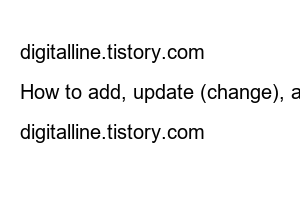구글 계정 복구In this post, we will look at how to receive recovery information by email or phone number and log in by setting up a recovery email address and recovery phone number in advance to recover your Google account. If you are unable to log in to your Google account, you can re-open your account. You will need to add recovery information to use it. Your recovery information will help you recover your account and increase the security of your account. Using your recovery email address or recovery phone number can help you reset your password if:
【 index 】
▣ Add, change, and delete recovery email address ▣ Add, change, and delete recovery phone number
Select the following email address as your recovery email:
【 Android 】
① On your smartphone or tablet, tap Settings > Google > Google Account Management > Security.
Android-Google Account Management-Security
② Under ‘How to verify your identity’, tap Recovery Email. Login may be required.③ Here you can set the following:
④ Follow the steps displayed on the screen.
【 iPhone / iPad 】
① a) Open Gamil on your iPhone or iPad. b) In the top right, tap your profile photo or initials ❯ Manage Google Account. If you’re not using Gmail, go to myaccount.google.com. ② Tap Security at the top. ③ Under ‘How do I verify my identity?’, tap Recovery email. ④ Here you can set as follows.
④ Follow the steps displayed on the screen.
【 computer 】
The email you use as your recovery email should be one you use regularly and a different email address than the email you use to log in to your Google account. Personally, I think a recovery email address is more useful because it has very little volatility. On the other hand, phone numbers can be lost unexpectedly or the phone number can be changed. ① Go to your Google account. ② In the left navigation panel, click Privacy. ③ In the Contact Information section, click Email. ④ Here you can:
⑤Follow the steps displayed on the screen.
You’ll need to use the following phone number as your recovery phone number:
【 Android 】
① On your smartphone or tablet, tap Settings > Google on your device.
Settings – Google
② Tap Google Account Management > Security. ③ Under ‘How to verify your identity’, tap Recovery phone number. You may need to log in.
Recovery Phone Number – Login
④ Here you can set as follows.
recovery phone number
⑤ Follow the steps displayed on the screen.
【 iPhone / iPad 】
① a) Open Gamil on your iPhone or iPad. b) In the top right, tap your profile photo or initials > Manage Google Account. If you’re not using Gmail, go to myaccount.google.com. ② At the top, tap Security. ③ Under ‘How to verify this’, tap your recovery phone number. ④ Here you can set as follows:
⑤ Follow the steps displayed on the screen.
【 computer 】
① Go to your Google Account. ② In the left navigation panel, click Privacy. ③ In the Contact Information section, click ‘Add a recovery phone number to keep your account safe’. ④ Here you can:
⑤ Follow the steps displayed on the screen.
《 Articles related to Google account recovery and phone number change 》
How to recover Google account/Gmail
How to recover Google account/Gmail
If you’ve forgotten your password or username or can’t receive the verification code, you can recover your Google Account by following these steps. Once restored, Google services such as Gmail, Photos, and Google Play
digitalline.tistory.com
How to add, update (change), and delete Google account phone number when changing mobile phone
How to add, update (change), and delete Google account phone number when changing mobile phone
You can add or update (change phone number) a phone number to your Google account, or delete an unused phone number. Phone numbers are used for a variety of purposes, and you can control how your phone number is used.
digitalline.tistory.com