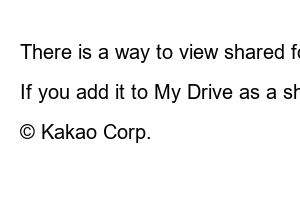구글 드라이브 공유 방법get closer
There are times when you need to share with other users other than yourself while using the web hard space of Google Drive. Let’s take a look at how to share Google Drive shared folders, how to create shared links, and how to synchronize folders.
Google Drive capacity pricing Paid payment Get started with a discount for the first month
How to use Google Drive image sharing hosting URL method image server
It is simple to create a shared folder in Google Drive to share with others.
If you set up the Google Drive shared folder you learned above, you need to set the permissions for the shared folder.
Even if there is a link address for the shared folder, access to the folder is restricted if the general access permission of the folder is set to Restricted.
When creating a shared folder, if you insert the Google account of the user to be shared to add users, you can send a sharing invitation email.
When you receive a shared email and open the shared folder, you can access the shared folder from the Shared Folders tab in Google Drive.
I shared it in the above way, and I can check it in the browser’s Google Drive, but I can’t see the shared folder in the desktop Google Drive.
You can add an email to a shared folder user.
In the case of a workspace of a development project, there are many cases where access to files from Windows Explorer is required. In order to view the shared folders of Google Drive in Windows Explorer, you need to do the following.
In order to synchronize the folder shared from Google Drive to Windows Explorer on My Computer, you cannot do it in the mirroring method, but you can add a shortcut to the shared folder.
There is a way to view shared folders in Google Drive in Windows Explorer.
If you add it to My Drive as a shortcut, you can access the shared folder from Windows Explorer. When you work in the shortcut folder, it is synchronized and applied to all users of the shared folder.
TEL. 02.1234.5678 / Pangyoyeok-ro, Bundang-gu, Seongnam-si, Gyeonggi-do
© Kakao Corp.