How to read the Samsung compass (installed as standard)
나침반 보는법
How to read the azimuth with the Samsung compass (installed as standard)
Samsung smartphones come with a built-in compass app. I think most of you are not aware of this feature, so I would like to inform you of this opportunity. You can view the compass and azimuth by using the basic compass app of your Samsung smartphone without downloading a separate compass app.
How to read azimuth with Samsung Compass app
You need to run the Samsung Compass app first. But most likely you’ve never seen it. because it is hidden.
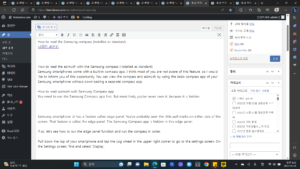
Samsung smartphone UI has a feature called edge panel. You’ve probably seen the little pull marks on either side of the screen. That feature is called the edge panel. The Samsung Compass app is hidden in this edge panel.
If so, let’s see how to run the edge panel function and run the compass in order.
Pull down the top of your smartphone and tap the cog wheel in the upper right corner to go to the settings screen. On the Settings screen, find and select ‘Display’.
display settings
display settings
Find the edge panel in ‘Display’ and activate the function. Touch the edge panel menu to move to the edge panel setting screen. If you select ‘Panel’, various panel functions are introduced. Among them, find the ‘Tools’ item and activate it by touching the circle at the top.
Edge panel
Edge panel
edge panel
edge panel
edge panel
edge panel
You can now see the compass when you open the panel. There are detailed settings and calibration menus at the bottom, but the compass does not work at first. So, if you run the compass again after pressing the calibration button for the first time, you can check that it works normally.
The N pole points north and the S pole points south. At my location, I could see the azimuth displayed at N 349 degrees. Because it is displayed electronically, it is easier to determine the azimuth than with a real compass.
samsung compass
samsung compass
I had no problems seeing the compass even without turning on the gps function. However, please note that you can use the compass function more accurately if you turn on the GPS function.
Additional features of the Tools panel
The default setting in the Tools panel is Compass. However, other features are also available. Open the Tools edge panel, there is a button with 3 dots at the top. Clicking on that button brings up a list of other tools available to you.
tool panel
tool panel
Other tools include a counter, flashlight, level, and ruler. Each function can be used immediately by pressing a button. These features are also hidden, so many people don’t know about them.
Samsung Compass Reviews
The Samsung Compass app is difficult to find because it is hidden in the panel area. And it was also disappointing that you couldn’t use it on the desktop of your smartphone like a widget. Other than that, everything was a plus. It was easy to use and convenient. This is because if you enable only the panel function for the first time, the compass will run as soon as you drag and turn on the panel after that.
If you need to run the compass on your desktop, we recommend that you search for and install another compass application. Other than that, if you don’t want to install additional apps, we recommend using the Samsung Compass on the Edge panel. This is because you can use it easily without additional installation, and you can trust and use it because it is basically an application created by Samsung.