The Internet provides a variety of services. In order to use this service, personal authentication such as mobile phone authentication and various certificate authentication is often required.
Let’s learn how to use i-PIN, such as issuance method, authentication method, renewal, withdrawal, reissuance, etc.
What is i-PIN authentication?
I-PIN is an abbreviation of Internet Personal Identification Number and refers to an Internet personal identification number. It can be viewed as a virtual resident registration number used on the Internet.
I-PIN authentication refers to using this I-PIN to authenticate when personal authentication is required, such as mobile phone authentication, co-certificate, financial certificate, etc.
It is also a good authentication method to use as a preparation because it is possible to authenticate with i-PIN when there is no authentication method (cell phone, co-certificate, financial certificate, etc.) in the person’s name or when a situation occurs where it cannot be used.
I-PIN can be issued to anyone regardless of age.
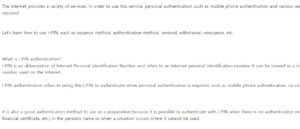
How to issue an i-PIN (subscribe to Nice i-PIN)
There were public I-PIN and private I-PIN, but the public I-PIN was abolished due to the decrease in use, and as a result, the issuance of I-PIN at the dong office (community center) was also stopped.
Currently, only private I-PINs can be issued.
I-PIN issuing authority
Issuance of Nice i-PIN (NICE evaluation information Nice I-PIN)
Issuance of SIREN24 i-PIN (SCI evaluation information Siren24)
Issuance of KCB i-PIN (Korea Credit Bureau OK Name)
am.
It can be issued online at the Internet homepage of each issuing agency, or offline by visiting the customer center of each issuing agency with documents.
How to issue an online Nice i-PIN,
1. Access the Nice i-PIN website – Receive issuance of upper level, Issuance of i-PIN – Issuance of new i-PIN/My-PIN
How to issue an i-PIN
How to issue an i-PIN
2. Agree to all terms and conditions, confirm – Select user age General member (14 years old or older) – Select identity verification method Non-face-to-face authentication – Select authentication method Mobile phone/financial certificate/joint certificate
Sign up for Nice iPin (Terms , Age, Identity Verification)
Sign up for Nice i-Pin (terms, age, identity verification)
When selecting a user’s age, if a member of a child under the age of 14 is selected, it is issued after the consent of the legal representative and identification of the legal representative.
When selecting an authentication method, if you do not have an authentication method such as a mobile phone in your name, a financial certificate, or a joint certificate, you can bring your ID card and visit the Nice customer center to get it issued.
3. After authentication is completed, i-PIN user information (name, resident registration number, i-PIN ID, password, etc.), issuance – Additional authentication method selection (password, key pattern, etc.), confirmation – 2nd password if password is selected as additional authentication method Input/check, check (i-PIN issuance completed)
Sign up for Nice iPin (user information, additional authentication method)
Sign up for Nice iPin (user information, additional authentication method)
If you check Issuance of MyPIN in the i-Pin user information step, you can also receive a MyPIN.
The difference between i-pin and my-pin is online/offline. I-PIN is an online authentication method, and My-PIN is an offline authentication method.
Additional authentication methods are selected from among four types: secondary password, key pattern, fingerprint/Face ID, and App OTP authentication.
If a secondary password is selected as an additional authentication method, the password can be set to 6 or more and less than 30 digits including numbers and letters.
The issued i-PIN is valid for one year and can be renewed (extended) within the valid period or reissued after the expiration of the valid period.
How to verify i-PIN
The issued i-PIN can be used as another means of self-authentication such as joint certificates and financial certificates on the Internet.
The i-PIN authentication method can log in through three steps: i-PIN ID, password, and authentication of the designated additional authentication method.
i-PIN login – i-PIN ID, password, captcha if necessary – additional authentication method verification (enter the secondary password when setting the secondary password) – confirmation (authenticated, logged in)
How to verify i-PIN
How to verify i-PIN
If there is no i-pin authentication selection in the authentication method, you cannot log in with i-pin.
I-PIN Renewal, Withdrawal, Reissuance
In addition to issuance of i-PIN, the issued i-PIN information modification, abolition (withdrawal), and extension of validity (renewal) are handled on the Nice i-PIN website – Top i-PIN – i-PIN management.
I-PIN Management (Renewal, Withdrawal, Reissuance)
i-PIN management (renewal, withdrawal, reissuance)
Edit user information: You can edit i-PIN password, additional authentication method, etc.
Abolition of i-PIN: Withdrawal of i-PIN. When I-PIN is abolished, all information is deleted and My-PIN is also withdrawn. After withdrawal, re-registration of the i-PIN is the same as the first i-PIN issuance method.
Validity period extension: i-PIN renewal. The i-PIN is valid for 1 year.
The i-PIN validity period can be renewed by one year through extension within the validity period. When the validity period expires, re-registration of the i-PIN is the same as the initial i-PIN issuance method.
– How to issue hospital documents online
Medical expense details Internet issuance fee, medical certificate receipt hospital documents at home
After treatment at the hospital, documents such as medical bill receipts and medical bill details can be issued directly from the hospital at the same time as treatment. If necessary documents are not issued or if reasons such as loss occur, the hospital concerned
sosolife-cc.tistory.com