Let’s learn how to check Olive Young inventory. Using the Olive Young app and homepage, you can check in advance whether the Olive Young store you are going to has the product you want to buy. You can check the inventory in advance so that you don’t end up making a wasted trip.
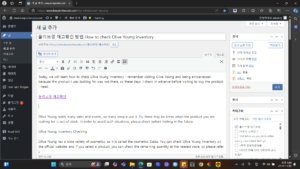
How to check Olive Young inventory on a PC
Go to the Olive Young homepage and search for the product you want to buy at the Olive Young store in the search bar.
Click ‘Check available stores’ under the purchase button.
When a new window opens, you can check the availability of inventory at the store by entering the store name or address. Although the exact inventory quantity is not displayed, stores with 3 green squares can be considered to have a lot of inventory, and stores with fewer green squares indicate that they do not have much inventory. If there is no inventory at all, it will be marked as out of stock.
How to check Olive Young inventory on a mobile phone
It’s the same on a mobile phone. Go to the Olive Young homepage or app and search for the product. Click ‘Check available stores’ under the delivery information.
In the case of mobile phones, since the location is immediately determined, you can check the availability of stock at the Olive Young store in your current location. And it says that there is a possibility of stock, but just in case, call the store you plan to visit and ask.