How to block Google Chrome automatic updates
I often use Google Chrome, an Internet web browser provided by Google. It is lighter and faster than Internet Explorer or Microsoft Edge browser, and it is an attractive browser with various extensions and bookmark synchronization. Now that Adobe Flash has also been discontinued, it is a satisfactory browser as there are no more restrictions on Chrome.
Chrome Note
[IT Review/Windows Tip] – Set to enable and hide Chrome bookmarks disappear
[IT Review/Windows Tip] – How to activate and install Chrome extensions when they are not visible
[IT Review/Windows Tip] – How to Fix Google Search Error Chrome Abnormal Traffic Detection
[IT Review/YouTube] – How to use adblock to remove YouTube ads
If you always keep the latest version with Chrome automatic update, various bugs and improved features are satisfactory, but on the contrary, there are cases where the right-click of the mouse or ad blocks that you used well do not work properly because the extension crashes or the like.
Block Google Chrome old version download updates 크롬 업데이트
In that case, it is recommended to download the old version of Google Chrome you want and block it from being updated anymore by turning off automatic updates.
Download old version of google chrome
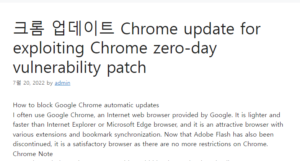
old version of chrome 32bit
Chrome Version Download Size Release Date
76.0.3809.100 54.46 MB 2019-08-15 JFactory
75.0.3770.80 55.02 MB 2019-06-5
old version of chrome 64bit
Chrome Version Download Size Release Date
76.0.3809.100 55.33 MB 2019-08-15
75.0.3770.80 56.19 MB 2019-06-5
If you want a download link for the 2019 and 2018 versions below this, please refer to the link below.
Google Chrome Old Version Windows Mac MAC Ubuntu Linux Download
Google Chrome Old Version Windows Mac MAC Ubuntu Linux Download Recently, with Internet Explorer, fast Internet speed and Flash are gradually disappearing.
Disable Chrome Updates Block Automatic Updates
How to run task scheduler
If you have installed the old version of Chrome you want, it will block any further updates.
Shortcut to run: Win + R
In the Run window, type taskschd.msc and press Enter.
GoogleUpdateTaskMachineCore, GoogleUpdateTaskMachineUA
Then you will see 2 items related to Google Chrome update.
If you look at the contents, it is a feature that always ensures you have the latest version of Google software, and if you stop using it, Google Chome auto-update will be disabled.
Scheduling Chrome Updates
Other than that, if you go to Conditions, you can set the Chrome update to update only after a certain amount of time after the computer is turned on or, in the case of a laptop, when AC power is connected.
In the Settings tab, you can update Chrome only when you want, turn off automatic update, and set it to update only at the scheduled time you want.
To turn off these automatic chrome updates, select 2 items in the task scheduler.
GoogleUpdateTaskMachineCore,
GoogleUpdateTaskMachineUA
Right-click these two to disable or delete them.
It is recommended that you check Disable as it is difficult to recover when deleted.
After blocking Chrome update like this, you can check the location of the Chrome update file in the program startup by looking at the action.
Deleting and tampering with Chrome auto-update files
C:\Program Files (x86)\Google\Update
If you enter the above path, you can see the GoogleUpdate.exe file.
You can delete the file, but change the name of the file because it is difficult to recover afterwards.
Chrome update update error code 3:0x80080005 – System Level
After that, if you run Google Chrome and proceed with the update, you will see that the update to the latest version is not progressing.
An error occurred while checking for updates. Failed to start checking for updates.
(Error code :3:0x80080005 – System Level)
If you want to run the update again, proceed in the reverse order.
ShareSubscribe to article element