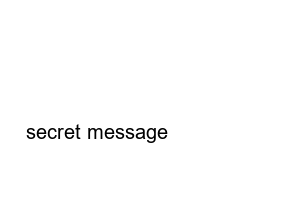휴대폰 전화번호 백업How to backup phone numbers with Google account
How to backup phone numbers with Google account
If you lose or break your smartphone and need to contact them urgently, it will be difficult if you don’t know the phone number. This is because these days, even the closest family members do not memorize their phone numbers. To prepare for situations like this, let’s learn how to synchronize your phone number with your Google account on your smartphone and then download it.
▼ First, let’s learn how to back up your address book from your Google account. The address book contains phone numbers. Address book backup is mainly done as a csv file, a format that can be transferred to other portal sites. After logging in to your Google account, go to the Gmail service page. Click the [Address Book] menu at the top left of the Gmail main page to go to the management page.
▼ On the contact management page, select the [Global Address Book] menu for backup.
▼ If you go down to the bottom of the menu list, there is [Export]. This menu allows you to save your address book as a file.
▼ When you click Export, you will be asked whether you want to go to the previous address book service page. It seems that the export function is not yet complete in the upgraded address book page. In the pop-up window, click [Move to existing address book].
▼ Go to the existing address book page and click the [Additional Actions] menu at the top. Then, you can see [Export] in the submenu. When you select [Export], a pop-up window will appear for saving the file.
▼ In the address book export pop-up window, select CSV, the most common file format. As stated in the explanation, if you want to transfer it to an iPhone, etc., select vCard. After selecting the format and address book to export, click the [Export] button at the bottom to save the file.
¤ Synchronizing with smartphone
¤ Synchronizing with smartphone
▼ If you want to back up your phone number on your smartphone or move it to another portal site or Outlook, you can download it after synchronizing your Google account. Go to the Google account settings page to transfer your smartphone phone number to your Google account.
▼ On the settings page, you will see one or more added Google accounts. Go to the account you want to back up and check the detailed synchronization list. Make sure [Address Book Synchronization] is checked in the synchronization list.
▼ Click the [More] icon in the upper right corner to upload the address book to your smartphone right now. If you select [Sync Now] in the [More] menu, all phone numbers on your smartphone will be transferred to your Google account.
Name
Password
Home page
secret message