If you are using Shinhan Sol, a Shinhan Bank mobile app, you can use it comfortably by obtaining a Shinhan Certificate Sign. The certificate is an authentication service based on Shinhan Sol that can be issued at any time through the app and used for authentication. When you need to log in to the bank, use deposits/installment savings, or log in to e-tax as a public institution, you can use it in a variety of ways, such as the National Tax Service Home Tex, Government 24, and electronic document issuance. The issuance process is simpler than you think, so you just need to go through account authentication and mobile phone authentication under your name. When authenticating, you need to enter your fingerprint and password, so please refer to it in advance. 신한 인증서 비밀번호
[[My Table of Contents]]
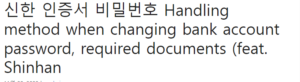
Note
Individuals over the age of 14 may try issuance.
Shinhan Certificate is valid for 3 years. 이베이스매뉴얼
If you change your mobile phone number or device, you can proceed with issuance again.
Even if the mobile phone is not in your name, you can try issuing it if you can verify your mobile phone identity.
Shinhan certificate can be used together with public certificate.
Brief Issuance Procedure
After launching the Shinhan SOL app, issuing a Shinhan certificate sign Authenticating yourself after agreeing to the optional terms and conditions
Set a six-digit password to be used after account authentication
Select whether to use fingerprint authentication after issuance is completed
Shinhan certificate issuance method
Run the Shinhan Sol app
Shinhan Wallet Icon
▲Run the Shinhansol app and touch the wallet-shaped icon on the top right of the screen. Alternatively, touch All Menus at the bottom of the screen to enter the Authentication/Security menu.
Shinhan Certificate Menu
Start issuing certificates
▲Select the Authentication/Security menu on the SOL wallet screen and touch the Shinhan Certificate menu. On the Shinhan sign screen, select Issuing Certificate.
Agreement to Terms and Conditions and Certification Process
Check terms and conditions
Mobile phone authentication step
▲Check all the required terms and conditions and proceed to the next step to verify your phone number. If you are using a budget phone, select the communication network/company you are using and proceed with the authentication request.
Steps to verify your account
Completed issuance of Shinhan Certificate
▲For additional authentication, if you select a Shinhan bank account or another bank account, enter the account password, and complete the authentication, the issuance of the Shinhan certificate is also completed. Now, you can use the certificate in public institutions, government, financial transactions, etc. And if you want to use biometric authentication such as a fingerprint or use a pattern, you can proceed with registration. You must agree to the notification settings to receive authentication request push notifications.
certificate management
Shinhan certificate use history
certificate management
▲If you look at the Shinhan Sign screen, you can check the issued certificate and expiration date, and you can also view the certificate use history. And, if you touch the three dots on the right, you can change the certificate password, select an authentication method (password/pattern/fingerprint bio), or delete the certificate.