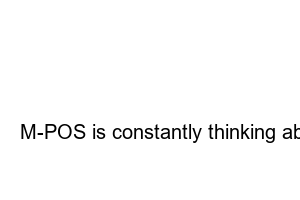이미지 파일 용량 줄이기 방법When attaching a photo on a homepage or blog, you may have received a message saying, “The photo is too large to be attached.” The capacity of a photo is proportional to the quality and size of the photo, but simply reducing the size or lowering the image quality to reduce the capacity cannot guarantee the exposure quality of the photo. If so, is there a simple way to solve the problem when the image size is large and it is impossible to attach it? From now on, let’s learn how to reduce the size of a photo while maintaining the image resolution.
The first method is to use the image editing program Photoscape. Photoscape is a program that is lighter than Photoshop and can do more work than Paint, and you can easily and conveniently download the program from the Photoscape website for free. As well as an image viewer, it is possible to perform simple cropping, correction, mosaic, stitching together, and batch editing of multiple images.
In Photoscape, you can first adjust the size by adjusting the image size in [Edit Photo] → [Resize] at the bottom. It is not an exact number, but you can also check the approximate size before and after adjustment in the information displayed right below the image. However, if you adjust the capacity only with this method, the image size may be very small.
Therefore, adjust the size appropriately, but reduce the capacity by adjusting the saving quality in the [Save] option at the bottom right. Of course, if you lower the recording quality too much, the image resolution may be lowered, so adjust accordingly.
The second method you can try is to use various image compression sites online. If you search for the keyword ‘image compression’ on Google, you will find several sites that offer image compression features. It is also simple to use. It is a format that uploads the desired image to the site, compresses it, and downloads it again. In this way, the image size can be reduced by up to 90% while slightly lowering the image resolution. Some of these sites require a subscription to use, but most of them offer features for free.
iloveimg
compressjpeg
website planet
If the image you were trying to upload was a file that was taken with a camera and moved directly to your computer. raw or. Most likely it has the format of tif. These extensions are image extensions with very high quality but large capacity, which we often see online. gif,. jpg,. jpeg,. If you compress it again with an extension such as png, you can reduce the size while maintaining a fairly good quality. Generally. jpg appended to the end. jpg has a very high compression rate, but the loss of image quality is large, and PNG is a compression method without image manipulation, and sharpness. jpg,. Better than jpeg extension. Changing the image extension can also be tried on various sites that provide this function for free, such as Google, just like image compression. (Also available on iloveimg!)
So far, we have learned how to reduce the size of a photo while maintaining the resolution! All of the methods introduced today take less than a minute, so try various methods and get the clearest image, and I hope you will settle for a method that is comfortable for you. Then M-Phos will come back with a small but useful tip.
M-POS is constantly thinking about challenges and innovations in digital marketing.