How to use Apple Pay iPhone NFC settings
Articles are constantly coming out that Apple Pay will be introduced in March.
Perhaps in early March, Apple Pay will be introduced, so I think it will not be used.
The article is said to be confirmed on March 8th.
Also, the Apple Pay transportation card is still not accepted.
All transportation card payment methods are short-distance, but T-money Cashbee transportation card operators and
I can’t use it because I don’t have a contract.
I think that transportation cards will be possible in the future.
If you go to the official website of Apple Korea now, there is a brief explanation of Apple Pay contactless payment.
You may want to refer to the following
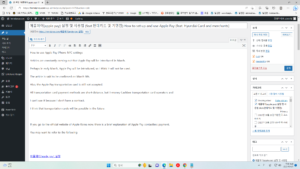
Apple Pay iPhone NFC Settings
To use it in Korea, you need to set up NFC on your iPhone.
Samsung Pay is MST and Apple Pay is NFC.
MST: wireless magnetic communication payment
When a mobile device approaches a magnetic card payment terminal, a magnetic field is generated from the device,
NFC: Near field communication NFC
A method of exchanging wireless data at a short distance within 10 cm
(Transportation card, door lock, coupon, membership)
Android phones can easily set NFC settings
By the way, I searched for a while before writing a post about where the NFC setting is on the iPhone.
In the case of iPhone, you can set it in the shortcut automation
Now, look at the picture below and do it slowly.
In the early days of Apple Pay, Hyundai Card (Master, Visa) was introduced first, and other card companies are expected to use it later.
Click the search button below on the iPhone screen
When the search box appears, enter (shortcut) in the search box
If you see a shortcut icon, click the shortcut icon
Below in All Shortcuts (Click Automate)
The instrument reacts to changes in automation screen conditions
If you look below, (create personal automation) and (home settings) appear, click here (create personal automation)
You will see a new automation screen
If you look at it, you might be wondering why there is no NFC setting.
If you scroll down the screen of your phone a little bit, you will see the NFC text.
Messages, wi-fi, Bluetooth, NFC appear
Just click NFC and enter
Lastly, if you change it to NFC tag scanning, you’re done.
You can use NFC by selecting NFC Tag Scan
If you make it an automated system through a shortcut, you can use Apple Pay conveniently.
If you plan to use Apple Pay, it might not be a bad idea to try it in advance.
Also, note that other NFC-enabled products are also being released.
I posted about how to use Apple Pay iPhone NFC settings.
[Source] How to use Apple Pay iPhone NFC settings | Author Rocket Zone