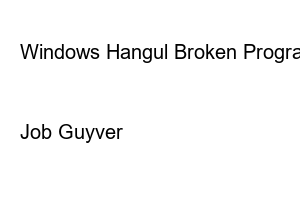포토샵 글꼴 추가How to install the font you want to add Photoshop fonts – error solving
First of all, download or purchase the font you want to add through the Internet, etc. At this time, there are two font extensions that can be added, TTF and OTF.
And basically, if you are a Windows user, put the downloaded font in the path below.
And if you are using the MacOS operating system, you can double-click the downloaded font to install or uninstall the font.
If fonts cannot be added to Photoshop, you can manually add them by putting TTF / OTF fonts in the Font path installed in Photoshop.
Enter the path above according to the Photoshop BIT of the installed Windows operating system and insert the font file to add it.
If Photoshop is currently running, select Initialize Photoshop Character.
After launching Photoshop -> Menu -> Winodws -> Character After selecting the menu at the top right, Reset Character
Photoshop Font Error Selected During Recent Operations When Launching Photoshop There was a problem with the font. If an error like this occurs, deleting the recently worked font will solve the problem.
There was a problem with the selected photoshop font error font during a recent operation.
The reason for this problem is that an error occurs due to font/font conflict, and in case of each Photoshop font error such as MacBook / Windows, delete it from the path below.
MAC OSX path
Windows path
If the system font cache is corrupted or outdated, fonts may not be loaded correctly. So, try clearing the system font cache. To do this, simply run the following command:
Delete the CT Font Cache folder.
An Error (s) Found with a Photoshop font problem is displayed. Check the problem font here and delete it
FontTest.jsx.zip
0.01MB
If deleting the Photoshop cache folder does not solve the problem, download and unzip the Photoshop Help -> FontTest file.
After decompressing and putting the folder in the /Presets/Scripts folder where Photoshop is installed, run Photoshop.
Select Help -> Font Test. The number of currently installed Photoshop fonts appears. Click the Start button here to regenerate all Photoshop fonts to solve the Photoshop font error.
Error (s) Found with a Photoshop font problem is displayed. Check and delete the problem font here.
If the font does not apply properly in Photoshop, check the font installation in the Windows operating system again.
How to fix Windows 10 Korean keyboard suddenly not working
How to fix Windows 10 Korean keyboard suddenly doesn’t work When you’re working on a computer, there are cases in which Korean is suddenly not typed and only English is typed in Windows where the Korean language pack is installed.
jab-guyver.co.kr
How to install Windows Korean English Japanese fonts and delete font languages
How to install Windows Korean English Japanese fonts and delete font languages Windows, a computer operating system provided by Microsoft, supports various languages and is basically installed in Korea.
jab-guyver.co.kr
Windows Hangul broken program font font special character display solution
Windows Hangul Broken Program Font Font Special Character Display Solving When using a computer, sometimes when you run a program written in Hangul, the Hangul font is broken with strange special characters.
jab-guyver.co.kr
Yellow It World / Decree Yellow / Yellow Miscellaneous
Job Guyver